Slack integration - How to enable the integration
It's important to understand that the process of configuring and reconfiguring the slack integration is the same. Just follow the step by step below.
How to configure Slack integration at Qulture.Rocks
1. Access the Organization Profile;
2. In the left sidebar, in the Settings section, click on Integrations;
⚠️Attention: We recommend that only workspace-owners (owners of the Slack workspace) perform this integration. It's important to note that workspace-owner is different from workspace-admin. And only the owner will have the necessary permissions to authorize this action.
If you're not a workspace-owner and your company's workspace-owner doesn't have admin access to Qulture.Rocks, you just have to share with this person the "Add to Slack" button link as shown in step 3. By clicking on the link he will be able to carry out all the configuration. As an admin of the Qulture.Rocks platform you'll only have the work to select which functionalities of this integration you want to enable.
3. Click Add to Slack.

4. After this, you'll be directed you to this screen:
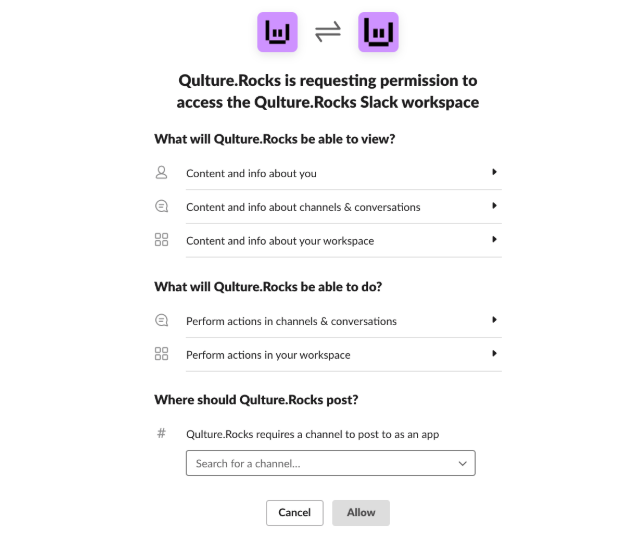
In this link, you must select a Channel, which can be used as a wall of praise, if the company has the product contracted.
✏️Note: If you don't have the Praise product, no problem! Choose any channel. We will not send any kind of automatic message. This channel will only add Qulture.Bot, if you are going to use the praise tool in the future. This process of adding to a channel is mandatory.
If everything goes well, you will receive a confirmation notice at your screen and in your Slack channel ✅
After the process is done, you can go back to the platform and finish some configurations that release some other functionality:

-
The Webhook will appear automatically after the previous configurations;
-
You can choose the language that bot messages will be sent;
-
If you have the Praise tool enabled, that channel that was previously chosen will function as a praise wall. This article will explain it better. And you can enable this mural on Slack;
-
And for 1:1 and Leadership tools it is also possible to enable some integrations. Selecting the options above.
Don't forget to save the changes you've made!
If you have any doubts, reach us on chat! It will be a pleasure to help you 😁