How to Use Hierarchy Navigation on the Homepage
Do you know the Platform's homepage? It has much more information than it seems 😉.
🚨 Note: If you follow the steps in this article and cannot navigate as shown, this configuration may not be enabled in your company's environment.
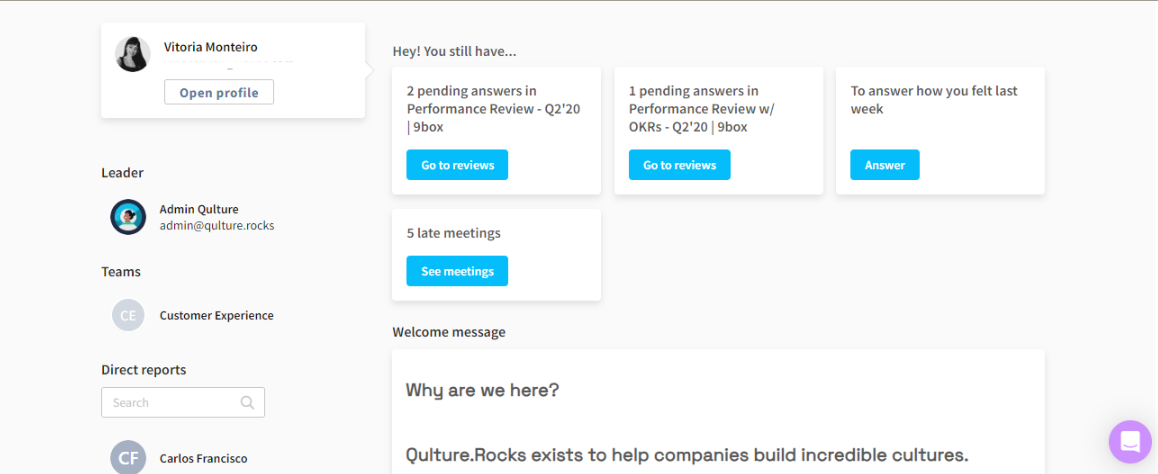
Here are the key features of the homepage:
-
On the Platform's homepage, click on the names of your direct reports to access their OKRs, Feedback, Praise, Individual Development Plans (IDP), and Individual Review Results. For more details, click on the desired information. Check it out:

So, did accessing information become easier?
If you have any questions, just #ChatWithUs, and we'll be happy to assist! 😃