This article introduces the private annotation functionality within the 1:1 product on Qulture.Rocks 📝
During some meeting situations, we would like to register information but without the need for the other person to be able to see, either because that information will not add to their development, or because that person cannot have access to the content, in fact.
What are private notes?
On the 1:1 and Leadership product, private notes are visible only to the person who is creating the note, i.e. no other person in the organization will be able to view that information (Leader, Admin, BP).
Private annotations can be related to a 1:1 or standalone from the right sidebar within the 1:1 product.
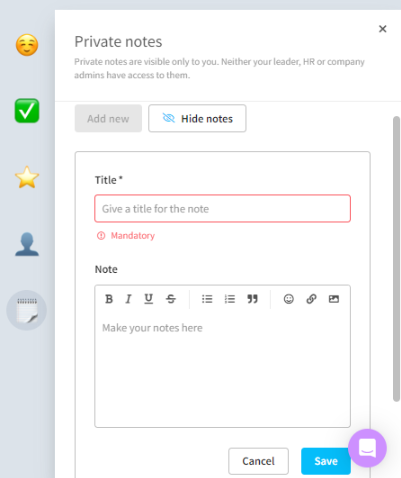
All notes stay in this section above ☝️ which works similarly to a notepad.
Private annotations section features
-
This is private information, meaning that only the person who is creating the annotation sees that information (in the example above, only Admin Rocks - logged in user - can access those notes);
-
Can be edited and deleted. To edit, simply click on the annotation and to delete, click on the trash can icon that appears when you hover the mouse over the note;
-
You can create notes about your leadership, led and led, yourself, or anyone else you have scheduled a 1:1 with;
-
Notes are always about one person, meaning you have a "block" of notes for each person, which is indicated in the menu at the top of the panel (in the example above, the notes are from Admin Rocks about herself);
-
When creating a new note, as long as you don't click "Cancel" or "Save", close the tab or close the browser window, the system saves your annotation automatically. This way, if you accidentally close the sidebar or even access another part of the platform, when you return your annotation will be there.
✏️Nota: The "Hide notes" button is very useful if one wants to share the screen, but does not want one's notes to be visible. It only hides the notes on the canvas; it does not delete them from the system.
Notes types
Notes from 1:1s
Notes can be created from a 1:1 meeting. To do this, simply click "Add Private Notes", which is just below your notes section (in a 1:1).
When the note is created in this way, a link between the note and the 1:1 comes into existence; this means that:
-
From the note, you can go to the 1:1 in question (just click on the link "Linked to 1:1 of day dd/mm/yy")
-
From the 1:1, you can access the note attached to it (just click on "View private note" at the end of the notes section of the 1:1 in question)
⚠️ In this case, in an attempt to help you, we have already filled in the title with a hint: "dd/mm note", where DD/mm is the date of the linked 1:1 (e.g. 23/Sep). You can change it as you prefer.
Separate Notes
You can also create separate notes, i.e. notes that are not linked to any 1:1. To do this, just click on the "Add New" button in the "Private Notes" part of the side panel.
Here, the suggested title follows today's date, i.e. when the note is being created.
There you go, after reading this article, we hope you know what Notes are and how to write Notes within the Qulture.Rocks platform.
Did you have any questions? #ChatWithUs and we'll help you 😉
